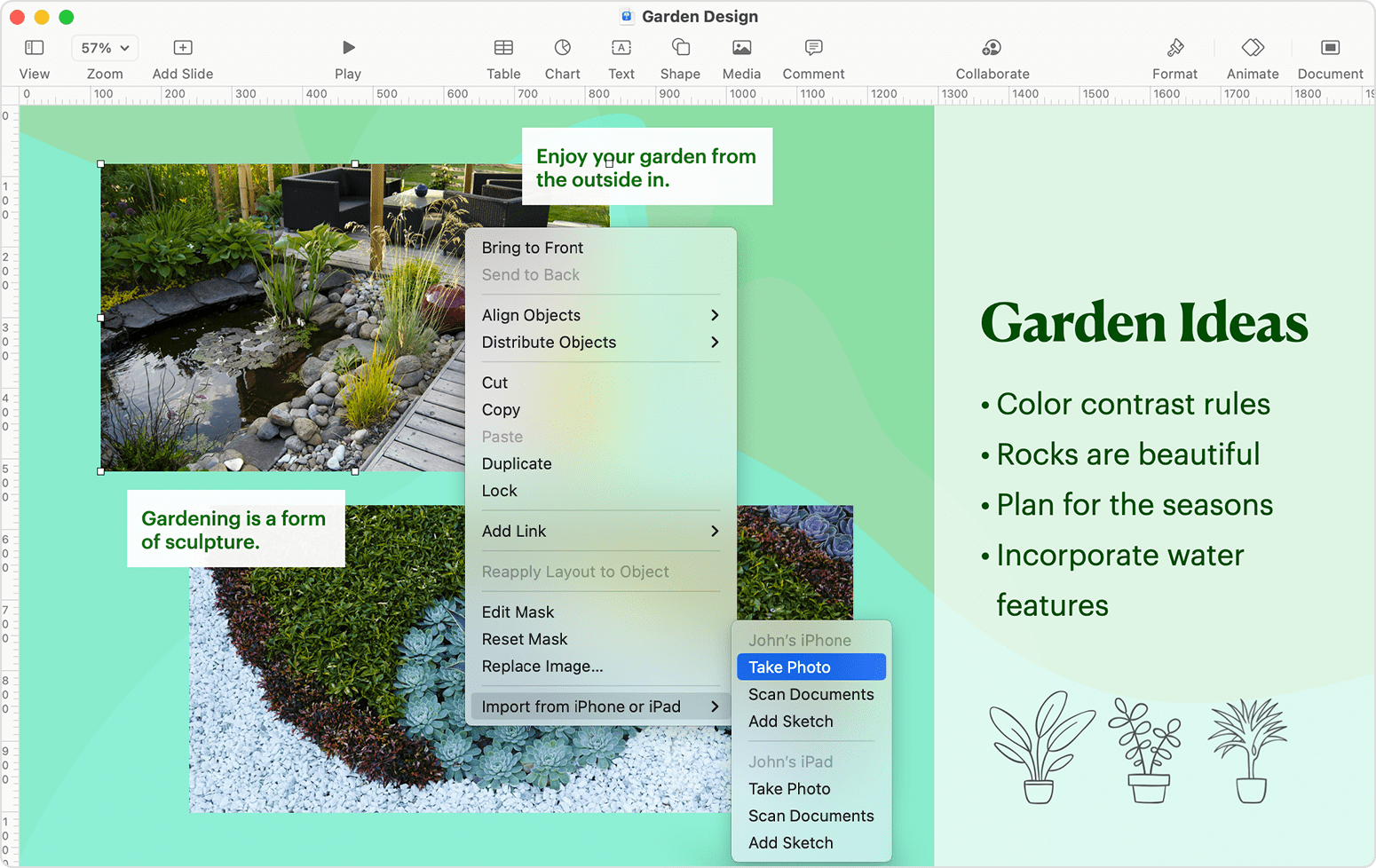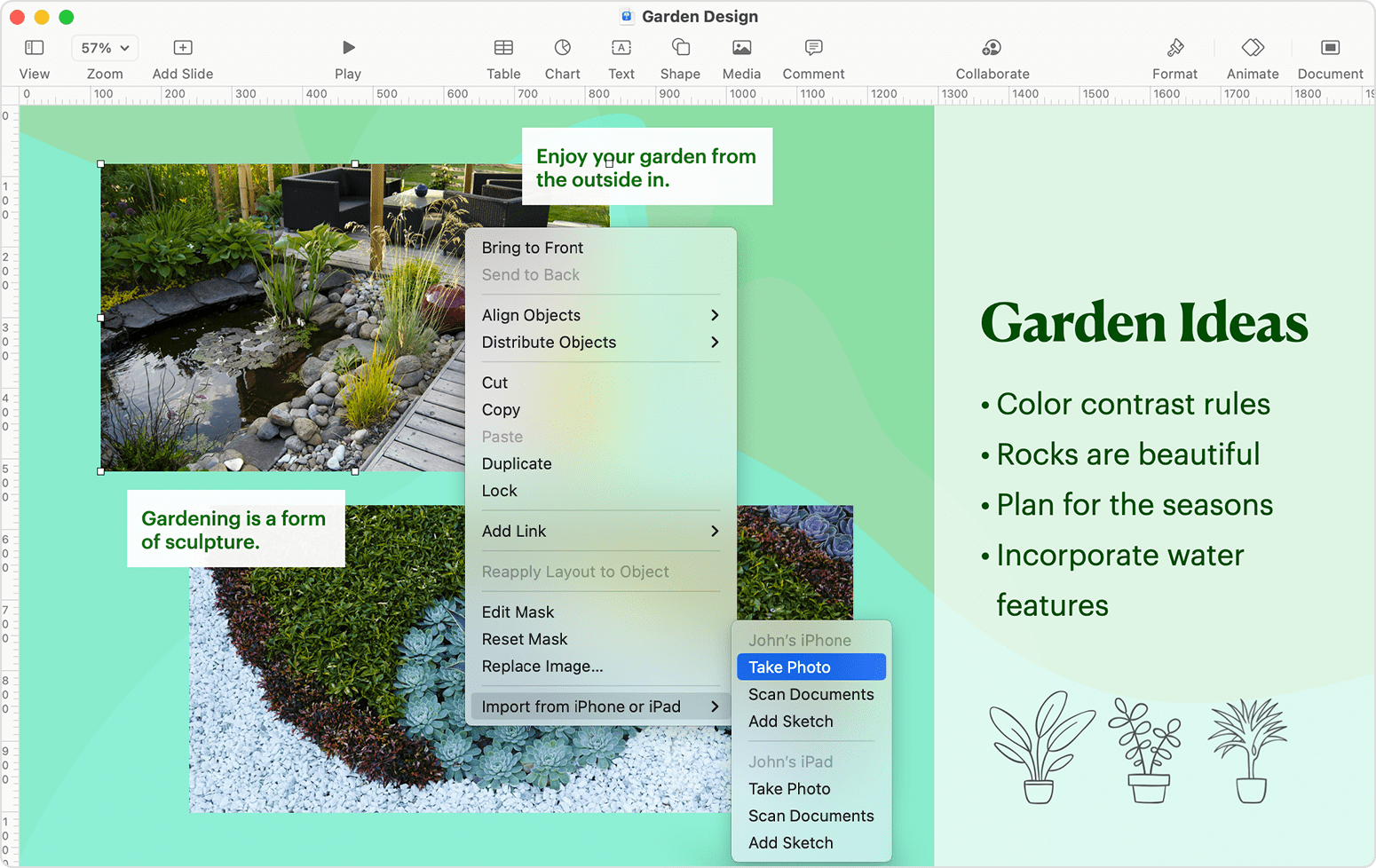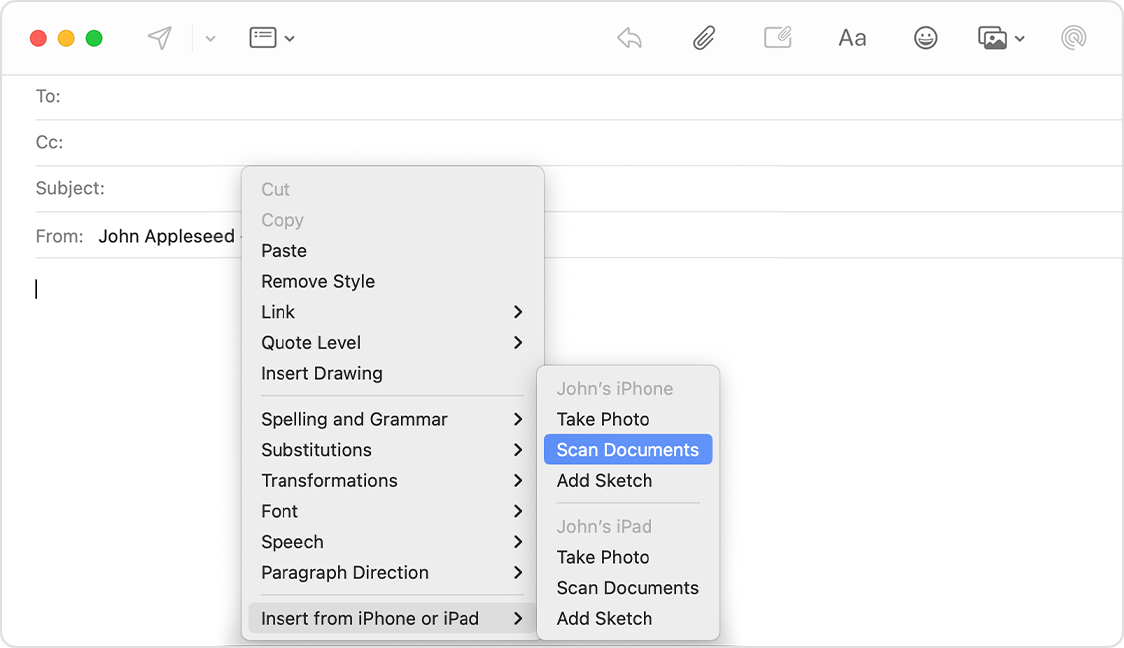Continuity Camera: Use your iPhone or iPad to scan documents or take a picture on your Mac
Use your iPhone or iPad to scan documents or take a picture of something nearby and have it appear instantly on your Mac.
Use an app that supports Continuity Camera
Use Continuity Camera to scan or take a picture in these built-in apps:
- Finder
- Keynote 8.2 or later
- Mail
- Messages
- Notes
- Numbers 5.2 or later
- Pages 7.2 or later
- TextEdit
Take a photo
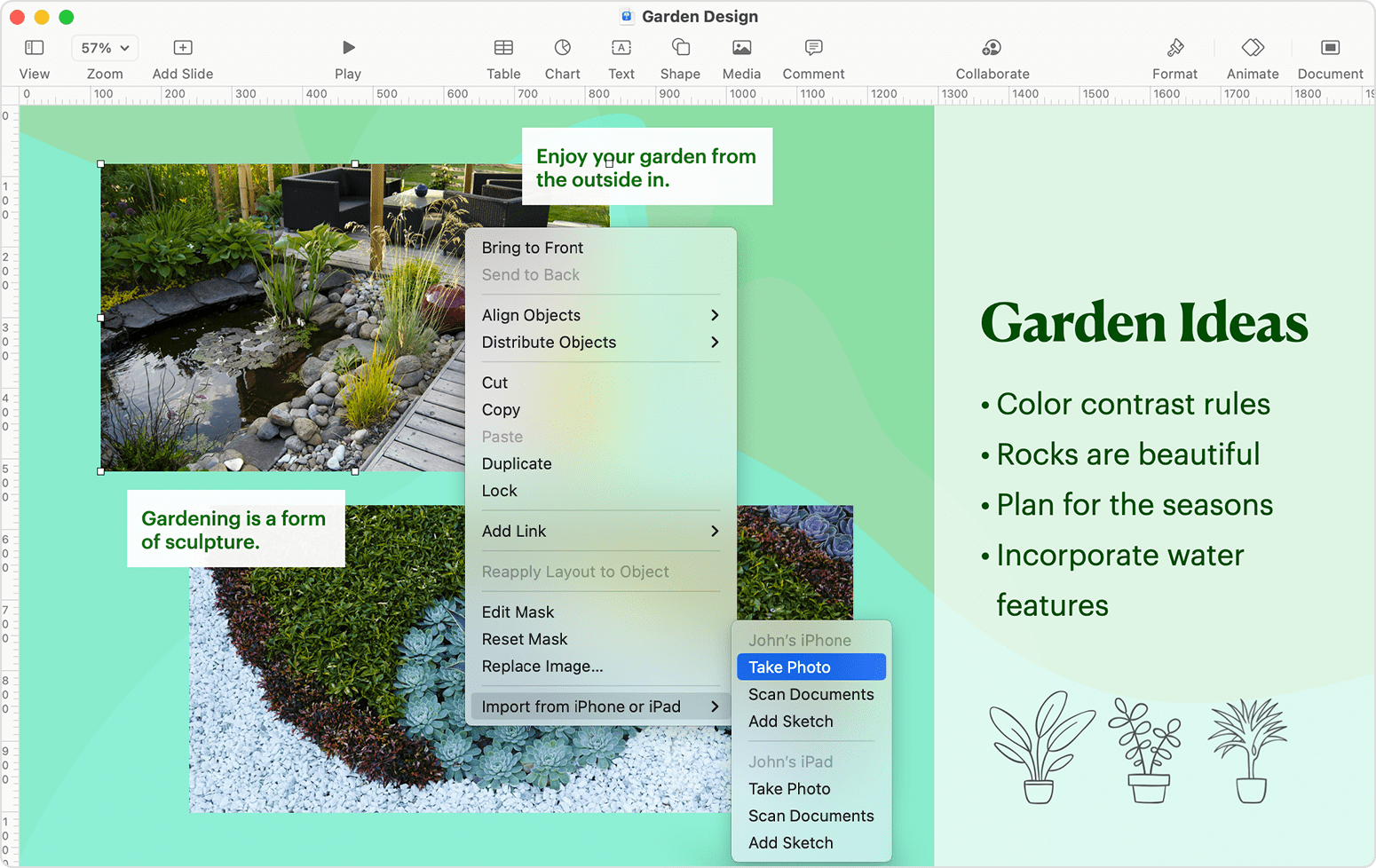
- Open a supported app on your Mac.
- Take either of these actions:
- Control-click where you want the photo to be inserted in the app window. From the shortcut menu that appears, choose Insert from iPhone or iPad > Take Photo. You can do this in a Finder window or on the desktop as well.
- From the File menu (or Insert menu, if applicable), choose Insert from iPhone or iPad > Take Photo.
- The Camera app opens on your iPhone or iPad. Tap the Shutter button to take a photo, then tap Use Photo. Your photo appears in the window on your Mac.
Scan documents
- Open a supported app on your Mac.
- Take either of these actions:
- Control-click where you want the photo to be inserted in the app window. From the shortcut menu that appears, choose Insert from iPhone or iPad > Scan Documents. You can do this in a Finder window or on the desktop as well.
- From the File menu (or Insert menu, if applicable), choose Insert from iPhone or iPad > Scan Documents.
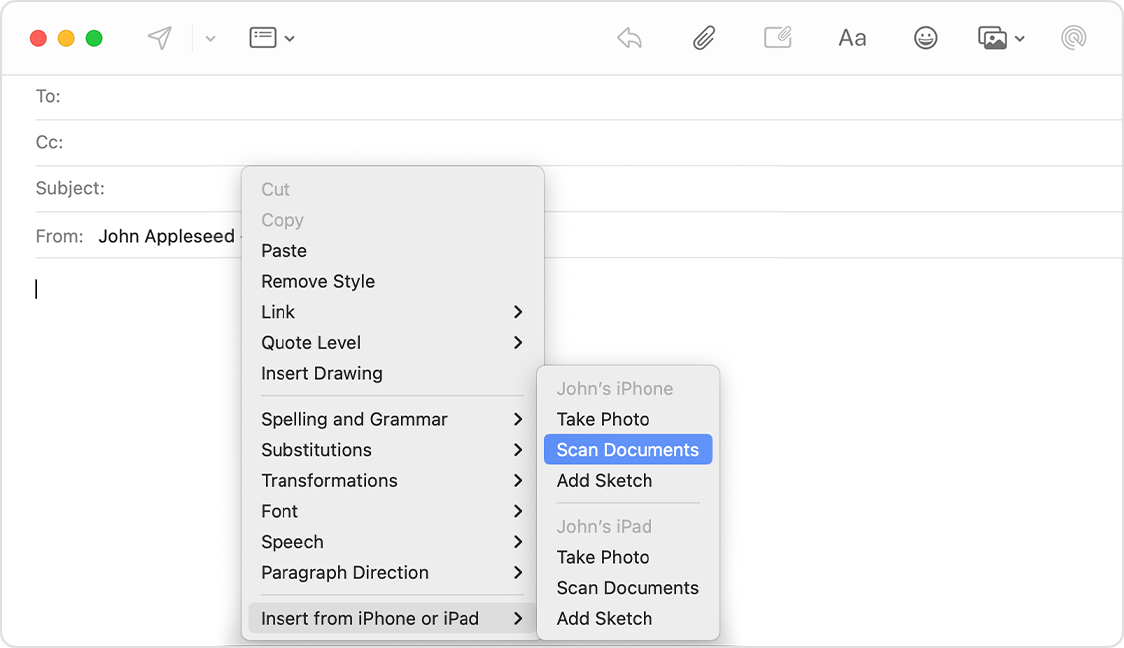
- The Camera app opens on your iPhone or iPad. Place your document in view of the camera and wait for the scan to finish. If you need to manually capture a scan, tap the Shutter button or one of the Volume buttons, then drag the corners to adjust the scan to fit the page, then tap Keep Scan.

- Add additional scans to the document or tap Save when you're done. Your scans appear as a PDF in the window on your Mac.
Use your iPhone as a webcam
You can also use your iPhone as a webcam for your Mac. This feature has different system requirements.
Continuity Camera system requirements
When used for scanning and taking photos on your Mac, Continuity Camera works with these devices and operating systems.
macOS Mojave or later
- MacBook introduced in 2015 or later
- MacBook Pro introduced in 2012 or later
- MacBook Air introduced in 2012 or later
- Mac mini introduced in 2012 or later
- iMac introduced in 2012 or later
- iMac Pro
- Mac Pro introduced in 2013 or later
- Mac Studio introduced in 2022 or later
iOS 12 or later